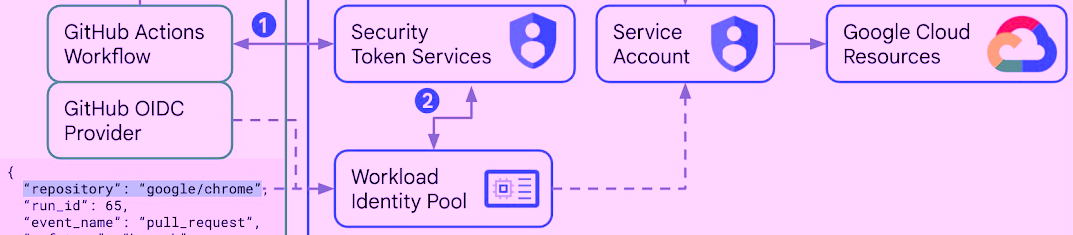
Reproducible OpenID connect to GCR for GitHub Actions workflows using Terraform
The recently introduced by GitHub support for OpenID Connect (OIDC) tokens in GitHub Actions allows workflows to mint new tokens and then exchange those tokens for short-lived OAuth 2.0 or JWT tokens. These tokens can be used to access and manage Cloud resources. This is all done without the need to store the traditional long-lived service account keys in a form of GitHub secrets.
On Google Cloud Platform (GCP) this process uses Workload Identity Federation and enable your GitHub Actions a fine-grained access scoping using attribute mappings between the OIDC token, which by default, automatically expires one hour after it was created, to impersonate a GCP service account and access resources on Google Cloud using the designated GCP permissions.
OIDC Complexity
The problem is that setting up identity federation for GitHub Actions in any of the Cloud Service Providers (CSP) requires executing number of CLI commands, each with endless number of flags to implement the required attribute mappings between the provider access permissions and GitHub repository or username.
In this post I’ll outline a reproducible process of setting up Identity Federation in GCP for one of the most common use-cases in GitHub Actions, building and publishing container images.
Reproducible Setup
Each execution of this process applies to a single GCP project and GitHub repository combination. To make this setup reproducible we’re going to use Terraform. By providing different variables during execution, we’ll be able to apply that same Terraform configuration to any other GitHub repo and GCP project combination.
Prerequisites
The prerequisites to executing this setup include:
Good how-to on using terraform with GCP is located here.
One-time Setup
To acquire the reproducible Github Workflow OpenID Connect setup for GCP you can either clone the Repo using SSH:
git clone git@github.com:mchmarny/oidc-for-gcp-using-terraform.git
or using HTTP:
git clone https://github.com/mchmarny/oidc-for-gcp-using-terraform.git
Once you’ve cloned the setup repo, navigate inside of that cloned directory and initialize Terraform
Make sure to authenticate to GCP using
gcloud auth application-default loginif you haven’t done it already.
terraform init
Note, this flow uses the default, local terraform state. Make sure you do not check the state files into your source control (see
.gitignore), or consider using a persistent state provider like GCS.
Executing Configuration
To configure Github Workflow OpenID Connect setup for GCP apply the cloned configuration:
terraform apply
When promoted, provide the 2 required variables:
project_idis the GCP project ID (not the name) which you want to target from your GitHub Action.git_repois the username/repo combination in which you GitHub Actions will be executing
What Included
You can review each one of the *.tf files for content. When you confirm yes at the final prompt, the main artifacts created by this setup in the GCP project defined by the project_id variable include:
- Enablement of the required GCP APIs
servicecontrol.googleapis.comcontainerregistry.googleapis.comiam.googleapis.comiamcredentials.googleapis.comservicemanagement.googleapis.comstorage-api.googleapis.com
- Creation of
github-actions-userservice account which the GitHub Action will impersonate when publishing images into GCR, and binding that account to the two required role:roles/storage.objectCreatorroles/storage.objectViewer
- Creation of the workload identity pool:
github-pool, and GitHub repo-level pool provider:github-provider - Finally, creation of the IAM policy bindings to the service account resources created by GitHub identify for the specific GitHub repository defined by the
git_repovariable
Repo Configuration
The result each execution of the above defined configuration will include 3 GitHub repo configuration properties:
PROJECT_IDwhich is the project ID in which you setup the workload identity federationSERVICE_ACCOUNTwhich is the IAM service account your GitHub Action workflows will use to push images into GCR (e.g.github-action-publisher@<project_id>.iam.gserviceaccount.com)IDENTITY_PROVIDERwhich is the workflow identity provider ID you must use lng with the above service account to connect to GCP (e.g.projects/<project_number>/locations/global/workloadIdentityPools/github-pool/providers/github-provider)
Depending on your tolerance, you may be OK using all 3 of these parameters in your GitHub Actions workflow in plain-text. In most cases, however, you will probably create GitHubsecrets in your repository to inject them into your workflow at runtime.
GitHub Workflow Configuration
With the Workload Identity Federation configured yur workflow can now establish delegated trust relationships to the narrowly scoped set of permissions in GCP. The google-github-actions/auth includes many examples using gcloud in your workflow.
In this post I’m going to focus on Go-specific configuration using ko, (a super simple and fast container image builder for Go apps) to build and publish images into GCR. The full workflow is available here. The key steps include:
Push Job
First, in order to create OIDC tokens, the GitHub Actions will need additional permissions. In addition to regular content read, the workflow will also id-token write.
jobs:
push:
runs-on: ubuntu-latest
permissions:
contents: read
id-token: write
steps:
GCP Authentication
In order to push images to GCR, the workflow will need to first authenticate to GCP. Google has an action just for that that can be configured to generate OAuth 2.0 Access Token. To do this you will need to set the token_format to access_token. Additionally, this step will use the workload identity provider and service account secrets we configured above:
- id: auth
name: Get GCP token
uses: google-github-actions/auth@v0.5.0
with:
token_format: "access_token"
workload_identity_provider: ${{ secrets.IDENTITY_PROVIDER }}
service_account: ${{ secrets.SERVICE_ACCOUNT }}
Install And Login Ko
Ko is the fastest way of creating container images in Go without Docker. All we need to do is install it and login to GCR with the access token created by the auth step above:
- name: Install Ko
uses: imjasonh/setup-ko@v0.4
with:
version: tip
- name: Login With ko
run: |
ko login gcr.io --username=oauth2accesstoken --password=${{ steps.auth.outputs.access_token }}
Publish Image
With ko logged in, now you can build and publish the image. A few things to highlight here. ko build (pka publish) will build and publish container images from the given path. The --image-refs flag will output the digest of the published image to the provided file, and the --bare allows us to define the full image URL using the KO_DOCKER_REPO environment variable.
In addition to this we will set the previously exported RELEASE_VERSION environment variable to both version field in the main.go file and set it as a tag on the image.
- name: Publish Image
run: |
ko build ./cmd/ --image-refs ./image-digest --bare --tags ${{ env.RELEASE_VERSION }},latest
env:
KO_DOCKER_REPO: gcr.io/${{ secrets.PROJECT_ID }}/restme
GOFLAGS: "-ldflags=-X=main.version=${{ env.RELEASE_VERSION }}"
Sign Image
Once the image is published, we can also sign and verify the published image in GCR using cosign.
- name: Install Cosign
uses: sigstore/cosign-installer@main
with:
cosign-release: v1.4.1
The benefit of combining ko and cosign is that we can use the image digest output into a local file by ko by providing its path using --force flag in the cosign sign command.
With the v
1.4release of cosign, you set thCOSIGN_EXPERIMENTALvariable to push the data into GCR.
- name: Sign Image
run: |
cosign sign --force $(cat ./image-digest)
env:
COSIGN_EXPERIMENTAL: 1
Summary
Hope you find this helpful. The Terraform configuration is available in my oidc-for-gcp-using-terraform repo, and you can find a fully functional example fo the image-on-git-tag GitHub Actions workflow in my restme repo.